Looking for a quick way to download YouTube thumbnails in high quality? Our YouTube Thumbnail Grabber lets you get YouTube video thumbnails in HD with just one click. Simply paste the video URL, and our HD YouTube Thumbnail Downloader will generate the image instantly. No need for screenshots or complicated tools—grab thumbnails in full resolution, fast and free!
How to Use the YouTube Thumbnail Grabber (Step-by-Step Guide)
YouTube thumbnails are crucial for attracting viewers. They serve as the first impression of a youtube video, influencing whether someone clicks or scrolls past. If you want to download a YouTube thumbnail, a YouTube thumbnail grabber makes it easy.
This guide will walk you through using a YouTube thumbnail downloader step by step. Whether you need a thumbnail for a blog post, presentation, or design project, this method ensures you get high-quality images in different sizes.
What Is a YouTube Thumbnail Grabber?
A YouTube thumbnail grabber is a simple tool that extracts the thumbnail image of any YouTube video. Since YouTube generates multiple thumbnails in different resolutions, this tool allows you to choose the size you need and download it easily.
With this tool, you don’t need to take screenshots or crop images manually. Instead, you get a clean, high-resolution image in just a few clicks.
Step-by-Step Guide to Using the YouTube Thumbnail Grabber
Step 1: Copy the YouTube Video URL
Before using the YouTube thumbnail downloader, you need the video link. Follow these steps to get it:
- Open YouTube on your browser or mobile app.
- Find the video whose thumbnail you want to download.
- Copy the URL from the address bar. Alternatively, click the Share button and copy the link.
Step 2: Open the YouTube Thumbnail Grabber
If you’ve added this tool to your WordPress website, navigate to the page where the tool is embedded.
For others using an external tool, open the YouTube thumbnail grabber page in your browser.
Step 3: Paste the YouTube Video Link
Once you’ve opened the tool:
- Click on the input field that says “Enter YouTube URL”.
- Paste the video link inside the field.
- Make sure the link is correct. If there’s an extra space, remove it.
Step 4: Choose the Thumbnail Size
YouTube generates thumbnails in multiple resolutions. This tool allows you to select the size you want before downloading.
Click on the dropdown menu labeled “Choose Thumbnail Size” and select one of the following options:
- HD Image (1280×720) – Best for high-quality use.
- SD Image (640×480) – Good for blogs and presentations.
- Normal Image (480×360) – Standard YouTube preview size.
- Normal Image (320×180) – Medium quality.
- Normal Image (120×90) – Smallest size for quick previews.
Choose the size that suits your needs.
Step 5: Click the ‘Grab Thumbnail’ Button
Once you’ve entered the URL and selected the size:
- Click on the “Grab Thumbnail” button.
- The tool will fetch the thumbnail from YouTube and display it below.
Step 6: Preview the Thumbnail
After the thumbnail appears, check if it looks clear and is the correct size. If needed, you can select a different size from the dropdown and generate another version.
Step 7: Download the Thumbnail
Once you’re satisfied with the preview:
- Click on the “Download” button.
- The thumbnail will open in a new tab.
- Right-click on the image and select “Save Image As” to download it to your device.
On mobile devices, tap and hold the image, then select “Download Image” or “Save to Gallery”.
Why Use a YouTube Thumbnail Grabber?
1. High-Quality Thumbnails

This tool provides clear, uncompressed images directly from YouTube’s servers.
2. Multiple Size Options

Unlike taking screenshots, this method ensures you get the exact resolution you need.
3. Quick and Easy

In just a few clicks, you can extract and download any YouTube thumbnail.
4. No Watermark or Editing Needed

The image is downloaded as it appears on YouTube—without any modifications.
5. Ideal for Content Creators
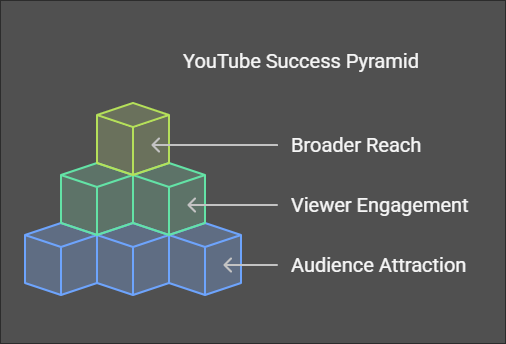
If you’re a blogger, YouTuber, or designer, this tool saves time when creating custom thumbnails for videos or blog previews.
Common Issues and Fixes
1. Invalid YouTube URL
If you see an error message:
- Make sure you copied the full video link (not a playlist or channel link).
- Ensure there are no extra spaces in the URL.
2. Thumbnail Not Displaying
Try the following:
- Refresh the page and enter the URL again.
- Double-check the video ID in the link.
3. Download Button Not Working
If the download button isn’t working:
- Right-click the thumbnail and choose “Save Image As.”
- On mobile, tap and hold the image to download it manually.
The Uses of Replicating a Good YouTube Thumbnail
A well-designed YouTube thumbnail is crucial for attracting viewers and increasing clicks. Replicating a successful thumbnail—whether from your own videos or high-performing competitors—can offer several benefits. Here’s why it matters:
1. Higher Click-Through Rate (CTR)
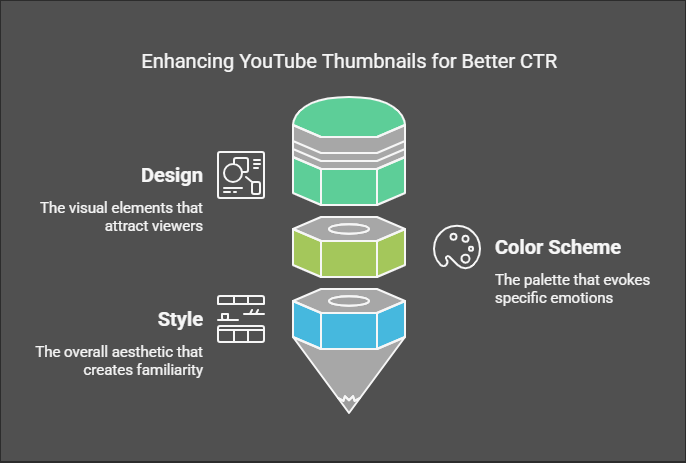
A good thumbnail grabs attention, making people more likely to click on your video. If a specific design, color scheme, or style has worked before, replicating it can help maintain or improve your CTR.
2. Brand Consistency

Using a consistent thumbnail style across your videos builds a recognizable brand. Viewers can easily identify your content, leading to better retention and loyalty.
3. Algorithm Advantage

YouTube’s algorithm favors videos with high engagement. If a particular thumbnail style has led to more views and watch time in the past, reusing its elements can increase the chances of YouTube recommending your video.
4. Saves Time and Effort

Rather than starting from scratch, replicating a successful thumbnail helps speed up the design process. You can tweak colors, text, or images while maintaining the elements that worked before.
5. Familiarity Encourages Clicks
When viewers see a style they recognize from a previous engaging video, they’re more likely to click on your new content. This strategy works well for series or related videos.
6. Competitive Edge
If a competitor’s thumbnail format is driving high engagement, analyzing and replicating key elements (without copying exactly) can help you stay competitive in your niche.
Frequently Asked Questions (FAQs)
1. Is it legal to download YouTube thumbnails?
Yes, as long as you’re using the images for personal or educational purposes. If you plan to use them commercially, ensure they comply with YouTube’s fair use policy.
2. Can I use the thumbnail for my own video?
Yes, but it’s recommended to edit or customize it to make it unique.
3. Can I get a full-resolution YouTube thumbnail?
Yes! The HD Image (1280×720) option provides the highest resolution available.
4. Does this work on mobile devices?
Yes, you can use this tool on both desktop and mobile without issues.
5. Do I need to install any software?
No, this is a web-based tool—no installation required.
Conclusion
A YouTube thumbnail grabber is a simple yet powerful tool for extracting high-quality thumbnails from any YouTube video. Whether you’re a content creator, blogger, or designer, this tool helps you get the perfect video thumbnail in just a few steps.
By following the step-by-step guide, you can quickly copy, paste, select a size, and download the thumbnail you need. With multiple size options, you have flexibility depending on your project requirements.
Now that you know how to grab and download YouTube thumbnails, start using this tool today to improve your content and visuals!